No one likes to get telemarketing calls when they’re at work, with friends or busy somewhere else. The telemarketers get your phone number from various sources and will call you anytime of the day. We may unknowingly pick up the incoming call from these people and waste time talking to them on things which we shouldn’t discuss with strangers. For example, a telemarketer may call you to apply for a credit card or a loan. During the conversation, you will be asked about your salary, work location, etc. One of the best call blockers for Android devices is built in the Android operating system itself. The blocker I’m talking about is Google Phone.
How to know whether Google phone app is blocking useless calls? The application will display a “suspected spam call” text below the phone number of the caller. The background color of the interface for the caller ID screen of such callers would be maroon/dark red. If Google Phone isn’t working, your phone will keep vibrating/ringing until you manually discard the call. You will also see the caller ID screen. If the application is working, you won’t see the caller ID screen. When Google Phone discards the call, the screen will turn on and off within one or two seconds.
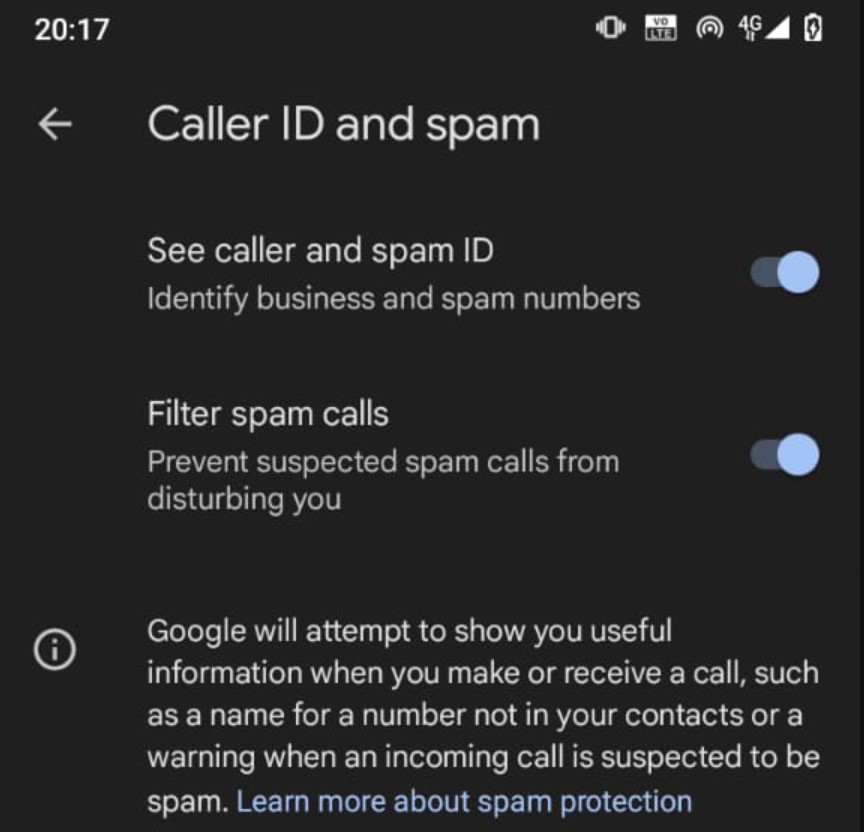
The Google app is on your phone but isn’t working. What is the reason for the same? Because of misconfiguration of Android settings, the phone app’s spam function gets disabled. Even though it can detect junk callers and can disconnect the same automatically, it won’t work if one important setting is overridden. To find this out, open Android phone settings. Now search for the default app setting. You will see some apps and the following settings:
- Conversation, notifications, screen time.
- Default apps, permission manager, wireless emergency alerts, special app access.
Tap on phone number 4. Your Android device will now show the feature and the application that will handle the function. For example, the default “browser app” on your device would be Edge, Firefox, or Chrome. The default Digital Assistant on your device would be “Google Assistant”. If the Caller ID and spam app isn’t Google Phone, its junk call/message blocking feature won’t work. To fix this problem, tap on the “Caller ID and spam app” option and select “Phone” from the list. This change would be applied instantly. You don’t need to restart your table/phone.
If Google Phone is already the default “Caller Id and spam app”, you must check its battery setting. Tap on the “Apps & Notifications” settings and choose the option “Background Restriction”. Make sure that the Background Restriction” value isn’t set to “Restrict”. What does this setting do? Google Phone and its related services run in the background. If it isn’t running, it won’t be able to work as per your expectations i.e. it may fail to detect and block spam calls and messages.