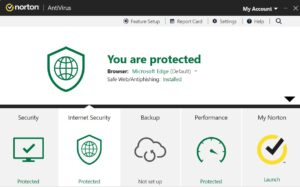Saving login data in a plain text file is not a good idea if you’ve not set a Windows password, share the same credentials with family members, or other people use the computer you use to sign in to your accounts.
Not all of us have a strong memory. Thus, remembering the login details of Facebook, Yahoo, Google, and Twitter accounts is not possible. As websites can be hacked or a hacker can get access to data on servers of large websites, it is not a good idea to use the same password for each website you use. There are several good password managers available on the internet. KeePass is one of the best ones out there. Here are the reasons why I think it is a great tool:
Simple UI: KeePass employs windows look and feel by default. It doesn’t have complex animations and UI. The list of your accounts will be right in front of you immediately after you sign in to your account. The password of each record is hidden. You have to right-click on the entry name and press the “ctrl + c” keyboard buttons to copy it to the clipboard. KeePass can automatically fill out the login form on a website’s page.
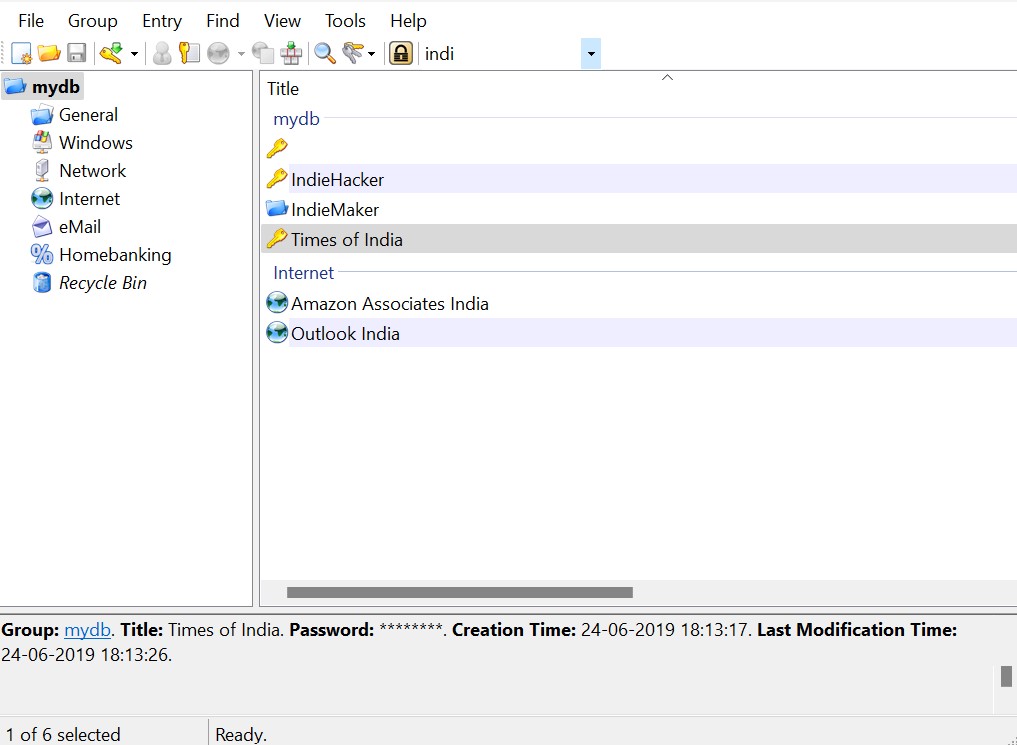
Expiring data: You can configure KP to expire an entry on a date and at a time of your choice. The software enables you to see the login credentials that will be expiring in 1, 2, 3 days, months, or weeks.
Recycle bin: KP has a Recycle Bin section where you will find accounts you have deleted or have expired. You can use its search box to locate or find a specific entry.
Doesn’t sync data: One of the key reasons why I use this software is that it doesn’t save my records on a third-party server.
In 2022, someone gained access to the production environment/server of LastPass. So, my fear is legitimate. KeePass stores data locally. You can remove every element of doubt by blocking internet access for the software using the built-in firewall of the Windows operating system.
Plugins: Extensions add new features to the software. KeePass’s website has a listing of more than 50 plugins. Some of the extensions are as follows:
KPSimpleBackup enables you you create a backup of your account database. QRCodeGenerator creates a QR of a password and displays the same.
Autotype: There’s an autotype icon on the toolbar of KP. If you select an entry from the list and click this icon, the form open in the active tab of the browser will be automatically populated with the login credentials.
Managing records: You can store unlimited passwords with this Windows application. KeePass allows you to categorize the entries. Each category can have as many entries as you want.
Like most software available on the internet, KP has some limitations. I’ll discuss the most important ones. If you forget the master password or lose the key file, you will not able to access the database. Another drawback is the UI. The user interface of KP looks outdated and is not customizable. KP features an iframe like element. The account names appear on the left side and the entries appear on the right side.
The software supports two layouts – stacked and side by side. Both the layouts look ugly, in my perspective. KeePass also has the option to hide the toolbar.