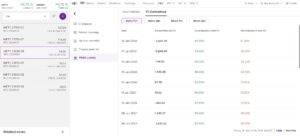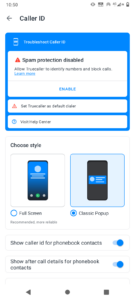Like other brokers, Kotak Securities has been adding new features to their Neo application since it was first launched. The latest feature Neo has got is “Trade with Charts”. Let’s call this new feature TWC. TWC is available in the competitors of Kotak. Does it make the application better? Does it work great? Let’s find it out!
How to access TWC? You can access the “Trade with charts” option from the dashboard aka the landing page of Neo or by clicking the three vertical dots that appear when the mouse is on a scrip name in the watchlist. When you click the option, Neo will open a TWC on a new page. This page boasts two buttons at the top right corner – Buy and Sell. Below these buttons, you will find a large size TradingView chart. Unlike the dashboard on which you will find a smaller TradingView widget, this one is big. Because of this, you don’t have to zoom through the chart to have a closer look at the candles/bars. The chart lets you change or apply the indicator/temple/timeframe etc. It also displays the drawing toolbar.
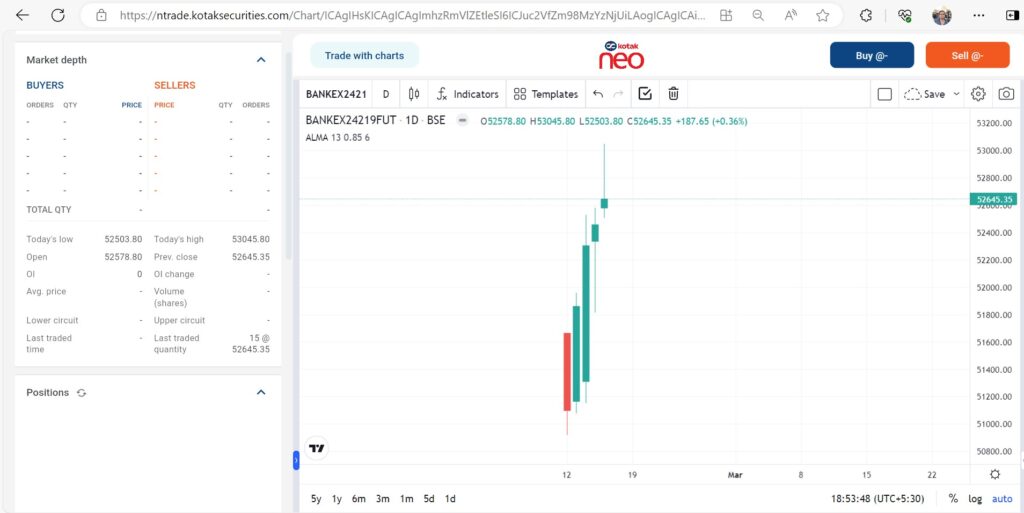
Along with the chart and the buttons, Neo boasts these three widgets – instrument name, market depth, open orders and positions. The market depth widget contains the following information of the scrip:
- Bid, ask quantities, OI details, average price.
- Last traded time, last traded quantity, open.
- High, previous close, lower circuit.
The positions widget shows the orders that are active. It gets refreshed automatically. There’s also a button to refresh the widget manually.
If you’ve created limit orders – the order which gets executed only when the price has reached a certain level, you can find the same in the “open” widget.
To the left side of the Buy and sell buttons, there’s a button named “Trade with charts”. If you click on the same, Neo will hide the market depth, positions, and open orders and will increase the width of the TradingView widget.
From the above paragraphs, it is clear that “Trade With Charts” is a useful feature. TWC saves time for the user as the user doesn’t have to click on different menu options. If you don’t use it, you will have to click on the “orders” menu to see the positions. When the order page is open, you won’t be able to see the chart. It is not possible to see the positions and the charts at the same time unless you use the TWC feature of Kotak Neo.
Is there any drawback of “Trade With Charts”? Yes! Once your order is executed, you won’t be able to change the position size i.e. add new lots, futures, or shares to the current position. You will have to do so from the Kotak Neo dashboard. Also, if you create a new position, you will have to change the chart layout to see the graph. You won’t see an option to open the graph of the instrument you’ve purchased or sold.