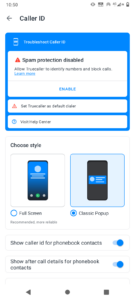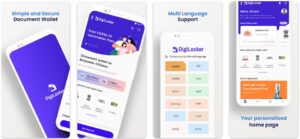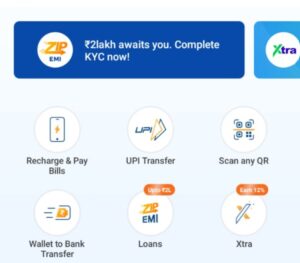Among the many things that my ThinkPad E14 comes pre-installed with is Lenovo Vantage software. When I found Vantage while exploring the system, I thought of removing it. Before getting rid of it, I ran the application to learn what it does and what it doesn’t. After using it for some time, I decided to keep the software. Why didn’t I uninstall the pre-installed Lenovo application from my laptop? The answer is “features”.
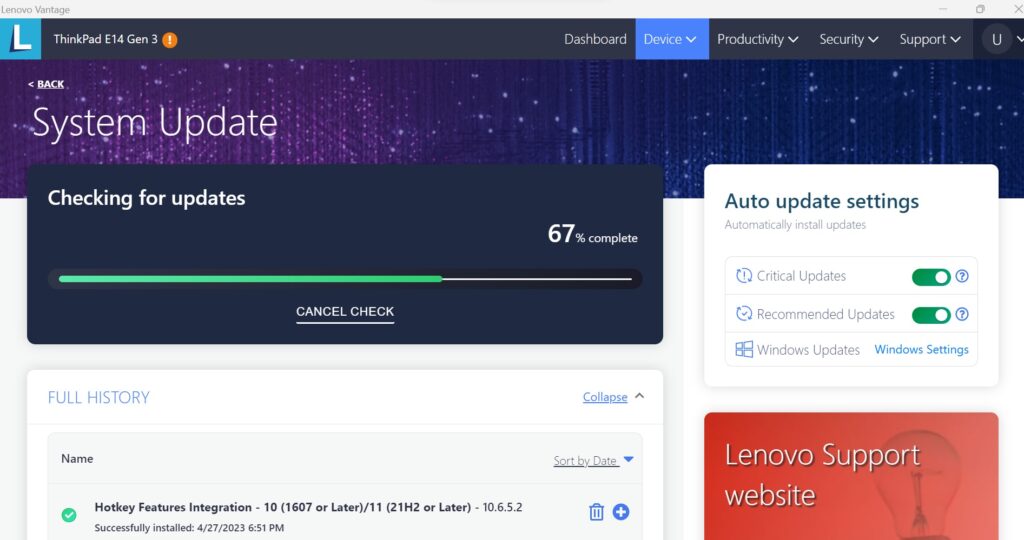
Features of Lenovo Vantage
Battery health monitoring
The wear out of the battery is a common phenomenon. As the laptop ages, the cells in it may underperform i.e. they will discharge pretty fast. If your Lenovo machine doesn’t last long when it is not connected to the power source, you should check the battery health using Lenovo Vantage. To do so, open the software. Move the mouse pointer on the “Dashboard” menu and select the “Power” option. The software will display the battery status on the right side. If the status is not good, you must replace the cell.
Battery threshold
Another important section you will find on the “Power” interface is the “Battery Charge Threshold”. This section has two dropdown boxes, each having percentages (the multiples of 5 up to 100). What is the use of the two dropdown boxes? If you select the number 70 in the first box and 85 in the 2nd, Vantage will stop charging the laptop when the battery is charged 85% and will start charging when the charge percentage drops to 70 or below. Is there any benefit for this? Yes! According to Microsoft, the battery life may deteriorate quickly when it is kept 100% charged all the time. If you use the threshold feature, the laptop cells won’t wear out quickly.
BIOS and driver update
If your laptop comes pre-installed with the Lenovo application, you don’t have to download and install the BIOS update manually. The software has a driver updater function built in which updates the BIOS, and other critical system modules. Is this feature safe? Yes, I have updated the driver/basic input output system several times. Everything went smoothly.
Hardware scan
In addition to battery, Vantage can identify and display the following faulty hardware components:
- Audio controller, battery, PCI Express.
- Processor, motherboard, wireless devices, storage.
- System memory.
This section gives users access to the Snapshot tool which shows in-depth details of a hardware component. For example, Vantage displays the following snapshot data for the display:
- Name, serial number, mode.
- Preferred mode, signal type, driver version.
Warranty status
ThinkPads ship with an extensible warranty. With Vantage, you can see the validity of the warranty and also purchase one when it has expired.
Should you remove Lenovo Vantage?
No. From the above paragraphs, it is clear that Vantage is a useful tool. If you don’t use it or get rid of it, you will have to use another application or other applications for the purposes listed above. If the Lenovo software is wasting the system memory in the background i.e. RAM, you should prevent it from starting when you log in to your Windows account. To do so, open the task manager, click on the services icon and find the service named “LenovoVantageService”. Right click on this option and choose the “stop” menu.