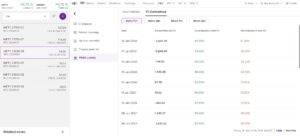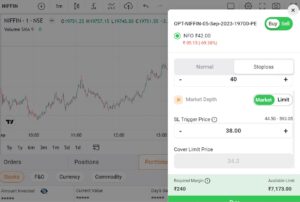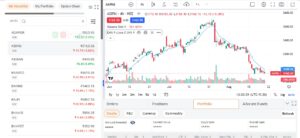The performance of the Kotak Securities web/mobile application was poor in the first week of December 2022. On Dec 2, 2022, the web/mobile apps stopped functioning during trading hours. Although some orders were sent to the exchange, people didn’t know what was going on behind the scenes as the application didn’t update the prices of stocks. Many users shared their experiences with this incident on the social media website Twitter. Many people had short-sold or bought scrips, futures, and options. People who were in profitable positions had to face losses because of the technical issue KS had encountered.
The stock price may fluctuate, rise or fall. If you had placed an order on that eventful day without a stop loss and the market went in the opposite direction of your trade, you may have lost a good amount of money. If you had put a stop loss, KS would have sent this order to the exchange and your position would have been squared off automatically.
SL is one of the most confusing terms for newbie users. It is very important for users to set an SL for the order to prevent huge losses in the stock, currency, or commodity markets. Below, we’ve discussed various ways you can put a stop loss in the Kotak Securities/Neo application:
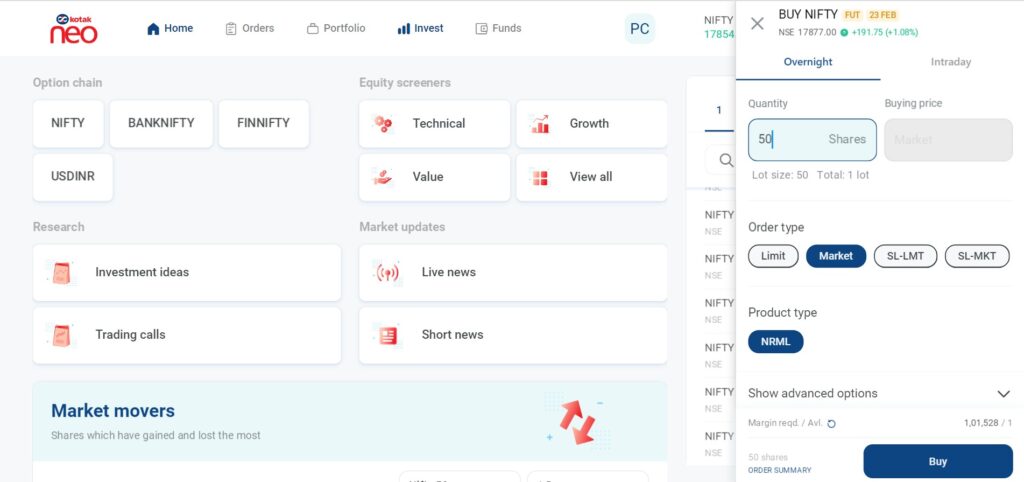
Bracket order feature of Kotak Neo is currently in development. So this feature is unavailable at this time. BO features a target price and trigger price. If you set the target/trigger price/points, the position will be squared off when the price reaches the target. BO can be used with scrips, futures, and options.
Kotak Securities supports cover orders – a type of order wherein you set a stop loss at the time of placing it. CO feature is available only for scrips and not options.
Here are the steps you must follow to set an SL on the Kotak Neo/Securities application:
Place an order: Create a buy/sell position in the Kotak Neo application. You can purchase the scrip at the market price or any other price using the “limit order type” option.
Select the position: On the positions section of the Kotak Securities/Neo website, you will find a checkbox beside the scrip you’ve bought or sold.
Select the checkbox and click the buy option if you’ve shorted the stock or the sell button if you have bought it.
Step 3: Now, select the button “sl-lmt” button and fill out these two text boxes – selling/buying price and stop-loss trigger.
This new order will appear in the “open” section of the orders section. You can edit it any time you want. You can also cancel it in case you want to trade with SL.
In case you have some doubts, you can post your question using the comment form available on this page.