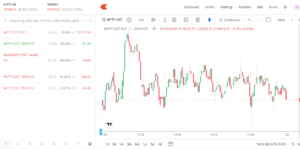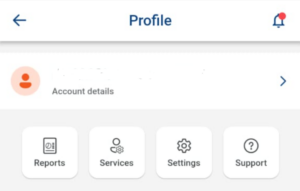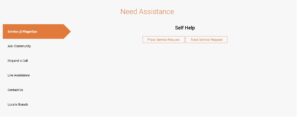Zerodha has one of the best stock market knowledge bases in the form of “Varsity” where you can learn a lot of things. It doesn’t have a virtual trading system built in. The fact is that the paper trading module is not offered by any of the leading brokers yet and I don’t think the companies will waste their resources to build and implement one. To implement or test your stock market knowledge, you should use a third-party application or Sensibull whose premium features are now available for free to the users of Zerodha. One of the important features of Sensibull, the option trading platform, is “virtual trading”.
If you’ve a Zerodha account, you can use the paper trading feature of the platform for free. How to do so? Sign in to Sensibull with your Zerodha Kite account and click the “Trade” menu. Now choose the option “Virtual Portfolios” and then click the button “Create New”. Enter a name in the popup displayed by the app and press the keyboard’s enter key.
Enter the name of the portfolio you’ve just created. Now, Sensibull will open its virtual trading interface where you will find a top bar that shows the total, unrealized, and realized profit and loss of your virtual trades and a button labelled “Add new strategy”. When you click this button, Sensibull shows two buttons – Add and Exit.
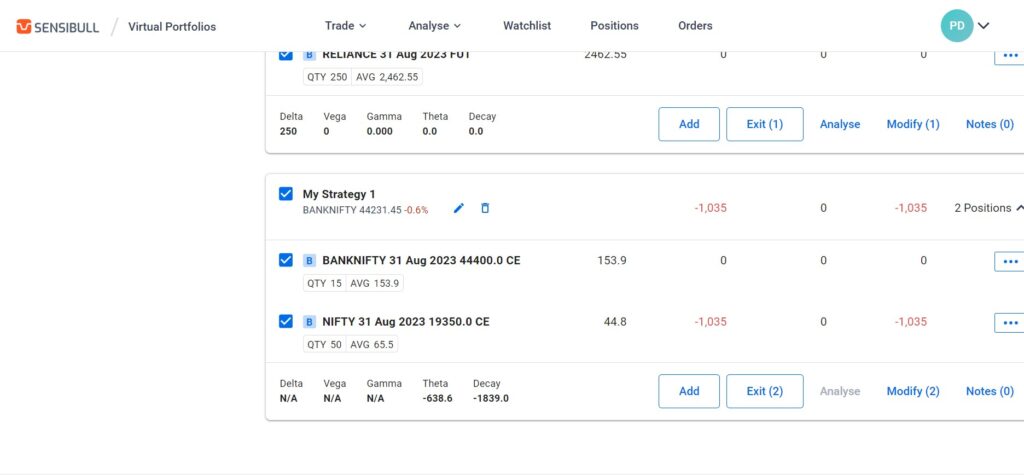
If you choose the “Add” button, Sensibull will show the type of supported contracts, prices, expiry date (if the instrument is a call/put “option”). Above the supported contract types, there’s a button “Add”. Sensibull will create the virtual position if you click this button. It will calculate and display the unrealized/realized profit of your virtual positions.
Virtual trading is one of the key features of Sensibull. If you’ve a Zerodha account, you can use it for free by simply signing in to its web/desktop app with the Kite application.
Sensibull supports options, and futures only. It doesn’t let you trade/place equity orders. If you want to practice trading equities, you can use TradingView.
To start paper trading for free with TradingView, you must first enable the buy and sell buttons on the chart. You can do so by right clicking on the chart’s canvas, choosing the option “trading” on the popup and selecting the checkbox “buy/sell buttons”.
When you do so, TradingView will display two buttons – one having border color green and another with the border color red. These buttons don’t have any background color. When you click any one of them, TradingView will show a list of brokers that support integration with the application. One service on the list will be “Paper Trading”. Select this service. The stock market charting platform will now show a button called “connect”. Click this button. That’s it! You can now start paper trading with TradingView.
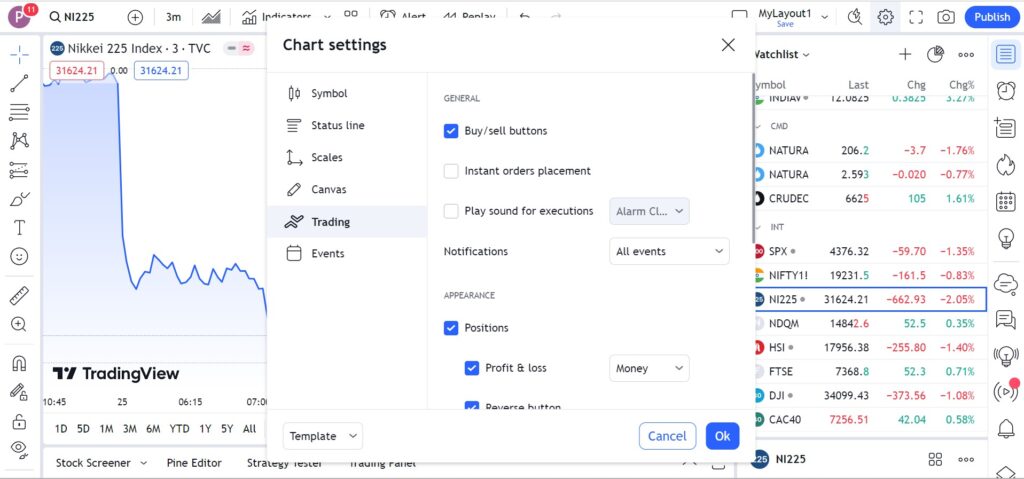
To initiate a short/long position, click on the buy/sell button, enter the number of units, stoploss/target ticks, price, etc and hit the large green/red button displayed below these fields.
TradingView will now display the current status of your position on the chart as well as on the virtual trading dashboard. You can close the position from the chart itself. You can also increase/decrease the units from the chart. TradingView allocates 100000 USD fund to each paper trading account.
Closing words: Paper trading teaches us the importance of “stop loss”, position resizing, etc. It also allows us to test various strategies in real-time. Zerodha doesn’t have a virtual trading module. It doesn’t need one because Sensibull supports integration with Zerodha Kite and “virtual trading” is one of the many features the option trading platform offers. TradingView doesn’t support options but it lets users paper trade equities. It is thus a good alternative to Sensibull.