The reason why I ditched Linux for Windows is the stability of the OS and new features which keep appearing after every update. For example, the software giant has recently introduced a newer version of the Snipping tool. I’ve discussed the new features of this utility in the following paragraphs.
Before September 2023, you could have recorded the screen only with third-party software or with the built-in game bar tool. Many software available on the internet for this task carry a price tag. Free applications available on the internet have limited features. They may carry a price tag as well. Gamebar is a complicated tool. Recording a video from the screen with it is confusing. Thus, one can say that it is a complicated utility.
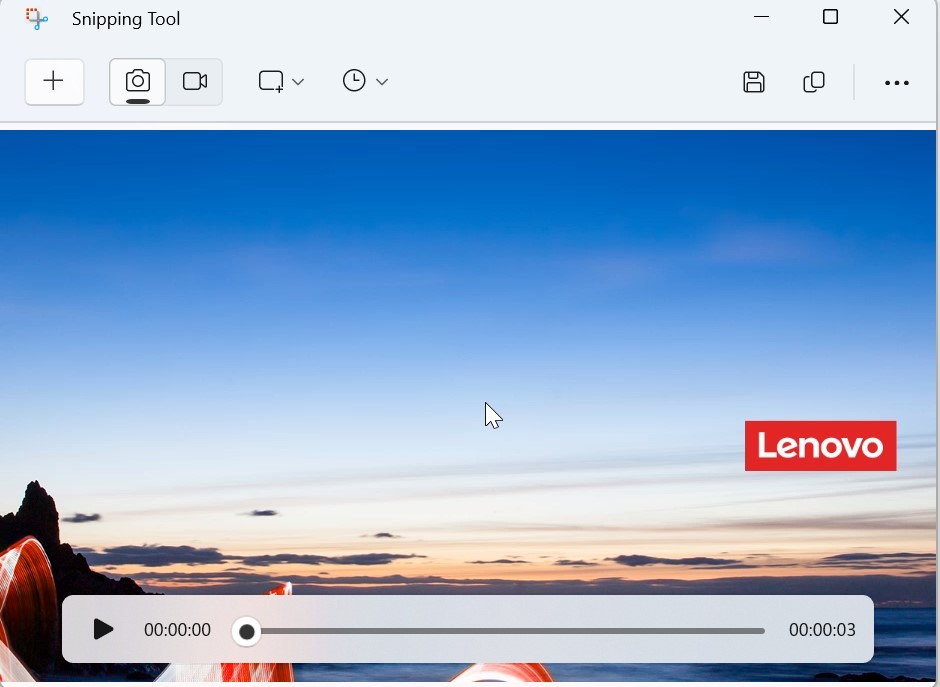
Thankfully, you don’t have to search for a screen recording software nor do you have to use the gamebar. The Windows snipping tool now has this feature built in.
How to capture the screen with Windows Snipping tool? There’s a camcorder icon on the toolbar. Once you select the same and click the “New” button on the toolbar, the tool will show a rectangular selector. You should select the area you want to capture. Once you do so, Windows Snipping utility will show a small bar at the top of the screen. This bar contains a button with the label “start”. Click this button to begin recording of the selected portion. While it is doing so, you will see a timer and a button to stop or pause the recording. If you click “stop”, the Windows Snipping utility will pop up on the screen and it will show the clip. You can preview or view the same by clicking the “play” icon.
Once you’ve watched the clip, click the save as button to save the same to your PC. Windows 11 operating system allows you to save the video in MP4 format only. You can also share the video with people via email.
Apart from the options I’ve shared above, the Windows Snipping utility doesn’t have any special video related setting.
How has my experience with the new feature been? WST captures the screen like a champ. It is a very simple but powerful utility that does the job well without any special configuration. I have captured a half an hour video of the screen with it. While it was doing so, WST didn’t crash, hung up or closed.